Cách tạo out-of-office policy trong Kaspersky Security Center
Vấn đề:
Máy tính của chúng ta được bảo vệ bằng Kaspersky Endpoint Security. Một số nhân viên sử dụng máy tính xách tay để làm việc trong văn phòng hoặc bên ngoài. Theo mặc định, firewall xem các mạng 10.0.0.0/8, 172.16.0.0/12 và 192.168.0.0/16 là mạng local và cho phép kết nối các thư mục chia sẻ của máy tính từ network này. Chúng ta cần tạo một policy cho máy tính xách tay hoạt động bên ngoài mạng công ty.
Giải quyết:
Lưu ý: Lưu ý: chúng ta cần xác định laptop của chúng ta thuộc group nào trong Kaspersky Security Center
1.Mở Kaspersky Security Center
2.Mở Managed deviced, chọn Workstation group.
3.Chuyển sang Tab Polices.
4.Tiến hành copy policy mà chúng ta đã tạo trước đó dành cho Workstations group tại Kaspersky Endpoint Security 10 Service Pack 2 for Windows. ( Ở bài viết này, mình sẽ copy KES SP2 workstation policy)
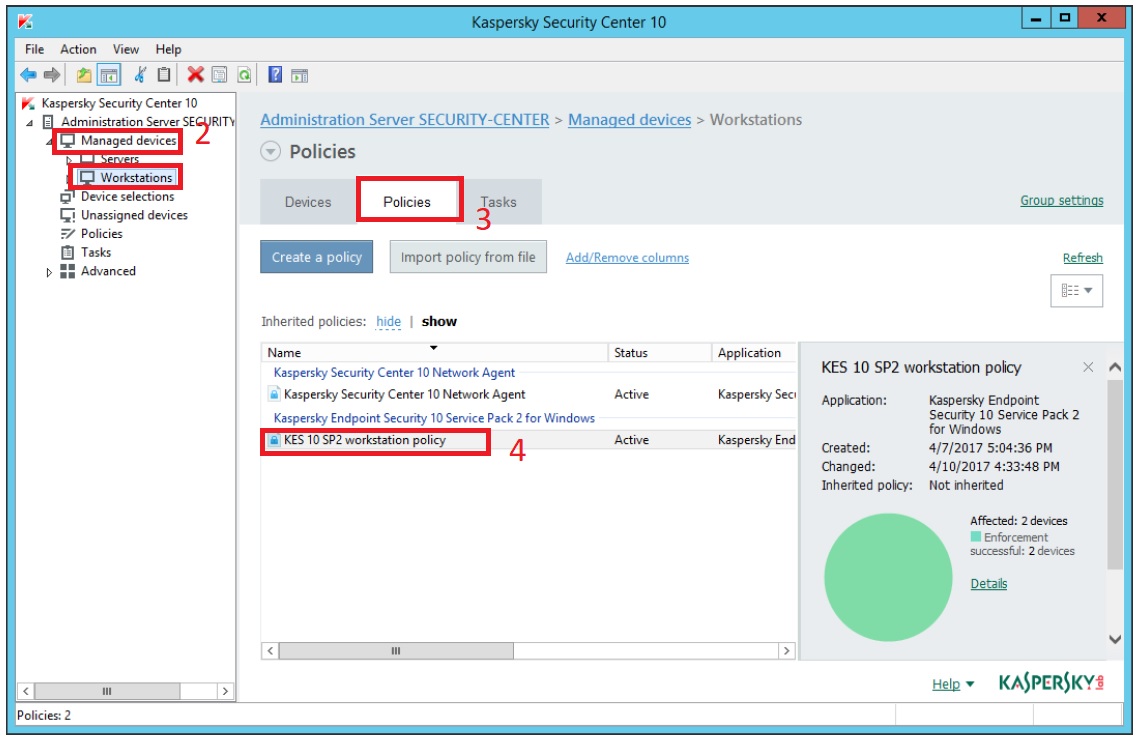
5.Mở Workstations group, chọn Laptops subgroup.
6.Chuyển đến tab Polices của Laptop subgroup.
7.Paste policy đã copy ở bước 4 vào.
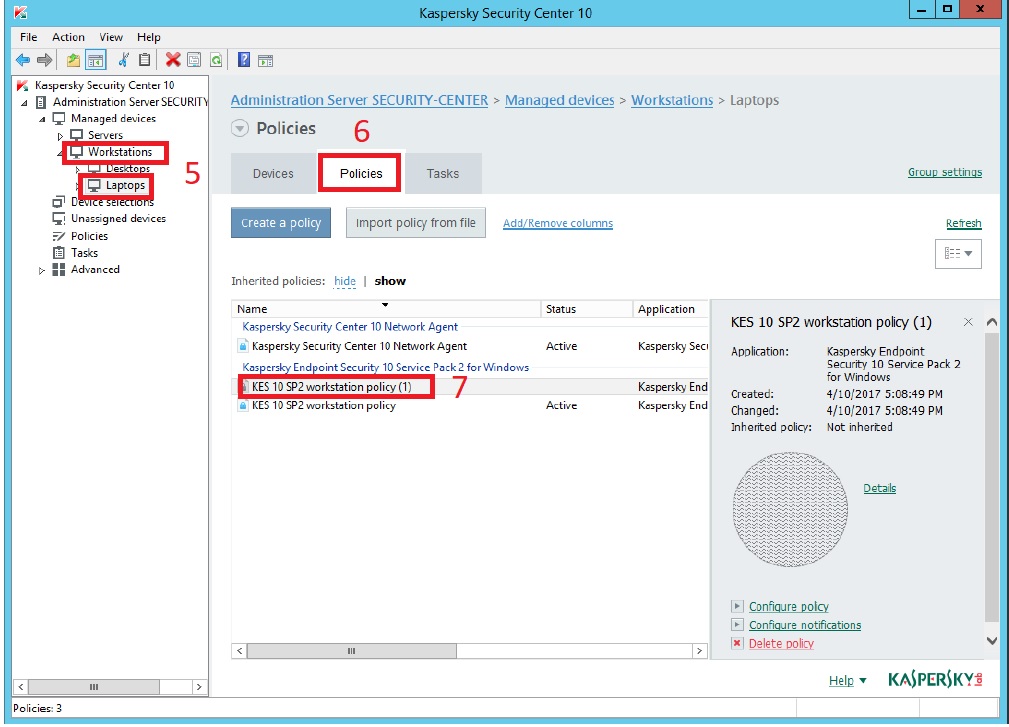
8.Click chuột phải chọn Properties policy vừa paste ở bước 7.
9.Tại trường General, tiến hành đổi tên cho policy thành KES 10 SP2 out-of-office policy.
10.Tại mục Policy status, chọn Out-of-office policy.
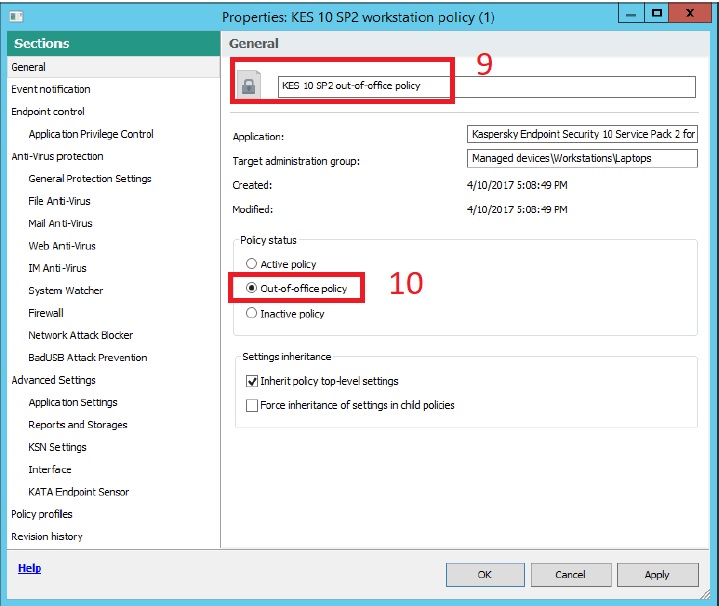
11.Tại trường Sections, Chọn Reports and Storages tại mục Advanced settings.
12.Tại mục Notifications, click Settings.
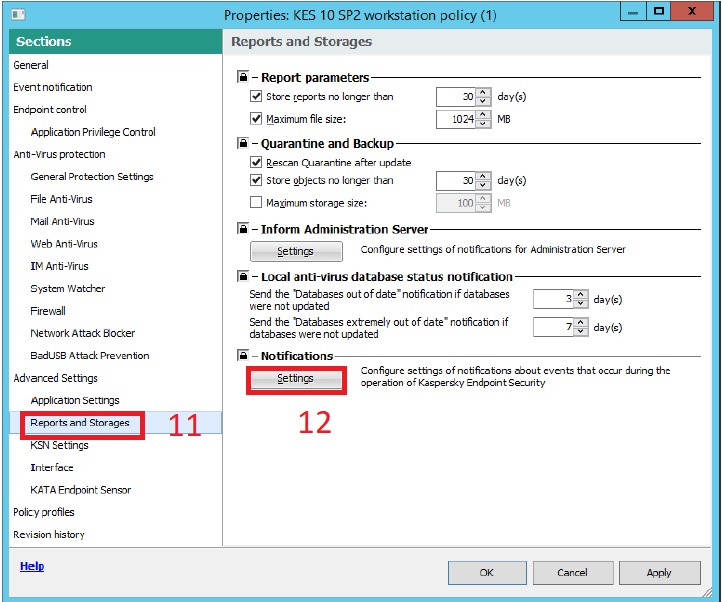
13.Chọn File Anti-Virus.
14.Tick chọn Malicious object detected tại cột Notify on screen.
15.Click OK.
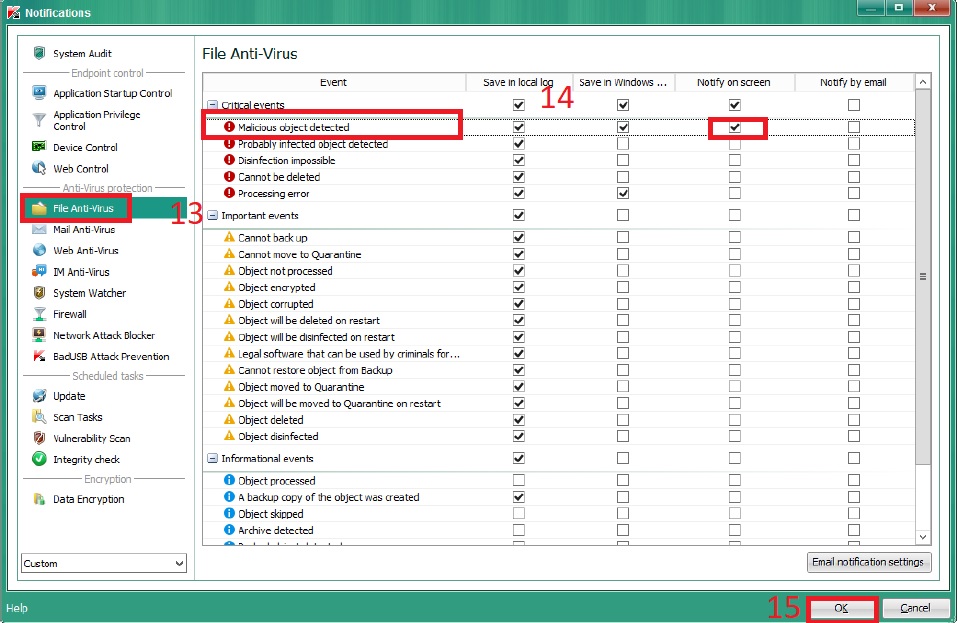
16.Chọn Application Settings tại mục Advanced Settings.
17.Tại mục Operating mode, click Settings.
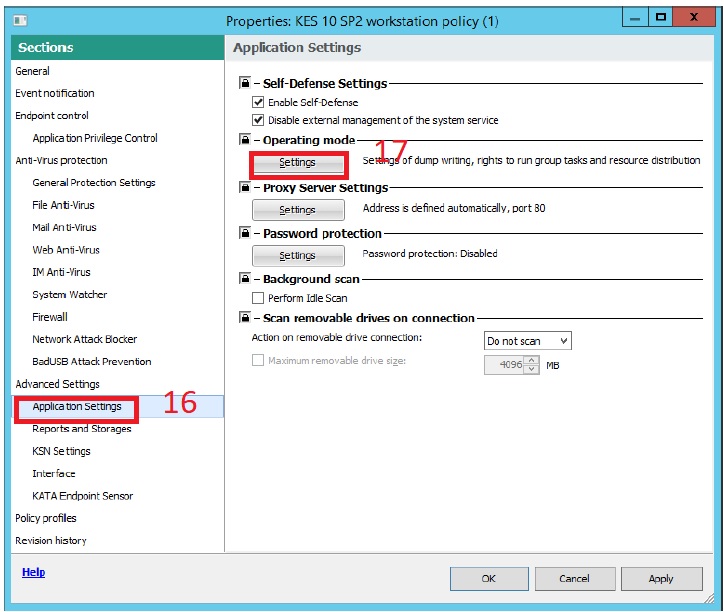
18.Tick Allow management of group tasks. Sau đó click OK.
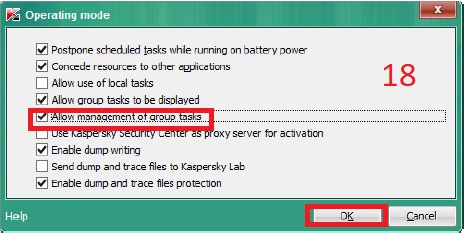
19.Chọn Firewall tại mục Anti-Virus protection.
20.Tại mục Available networks, click Settings.
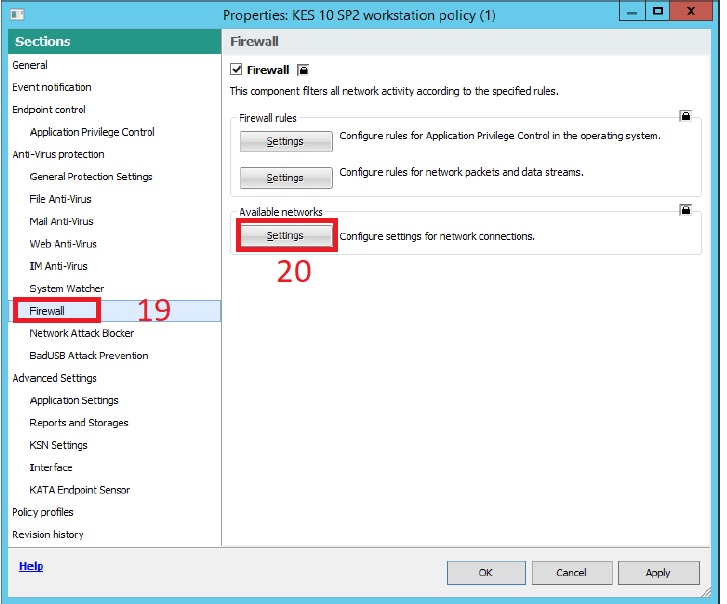
21.Tại tab Networks, chọn subnet 172.16/12
22.Click Edit.
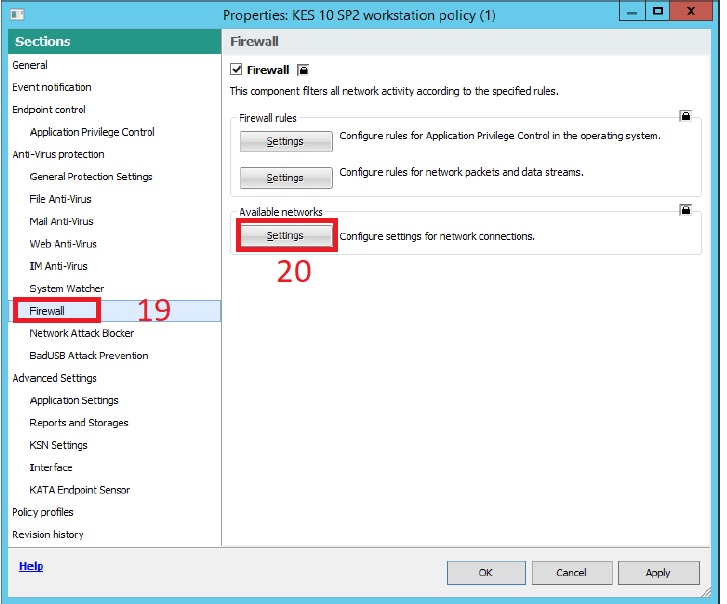
23.Tại mục Status: chọn Public network. Sau đó click OK.
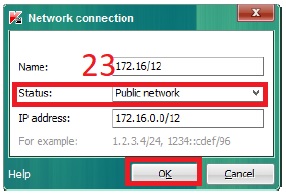
24.Làm tương tự đối với subnet 192.168/16 và subnet 10/8.
25.Sau đó click OK.
26.Click Ok.
Quốc Toàn – Pacisoft Vietnam


