Cách tắt thông báo Windows update trong ESET Endpoint Security hoặc ESET Endpoint Antivirus
Vấn đề:
- Cách tắt thông báo Windows update trong ESET Endpoint Security hoặc ESET Endpoint Antivirus
- ESET Endpoint Security hoặc ESET Endpoint Antivirus thông báo cho chúng ta biểu tượng nàu vàng hoặc màu đỏ và hiển thị thông báo “Operating system is not up to date”
- Chúng ta có thể vô hiệu hóa thông báo Windows update trong ESET Endpoint Security hoặc ESET Endpoint Antivirus bằng ESET Remote Administrator nếu cài đặt dạng quản lý hoặc trực tiếp trên máy tính cá nhân nếu cài đặt dạng client
Giải quyết:
Vô hiệu hóa thông báo Windows update trong ESET Endpoint Security hoặc ESET Endpoint Antivirus bằng ESET Remote Administrator
1. Mở ESET Remote Administrator Web Console (ERA Web Console) trên web browser và tiến hành login tài khoản ERA Web Console.
2. Tại giao diện ERA Web Console, chọn Tab Admin. Sau đó chọn Polices. Chọn policy cho client mà chúng ta muốn ngừng việc nhận thông báo Window update. Sau đó chọn chuột phải policy chọn Edit.
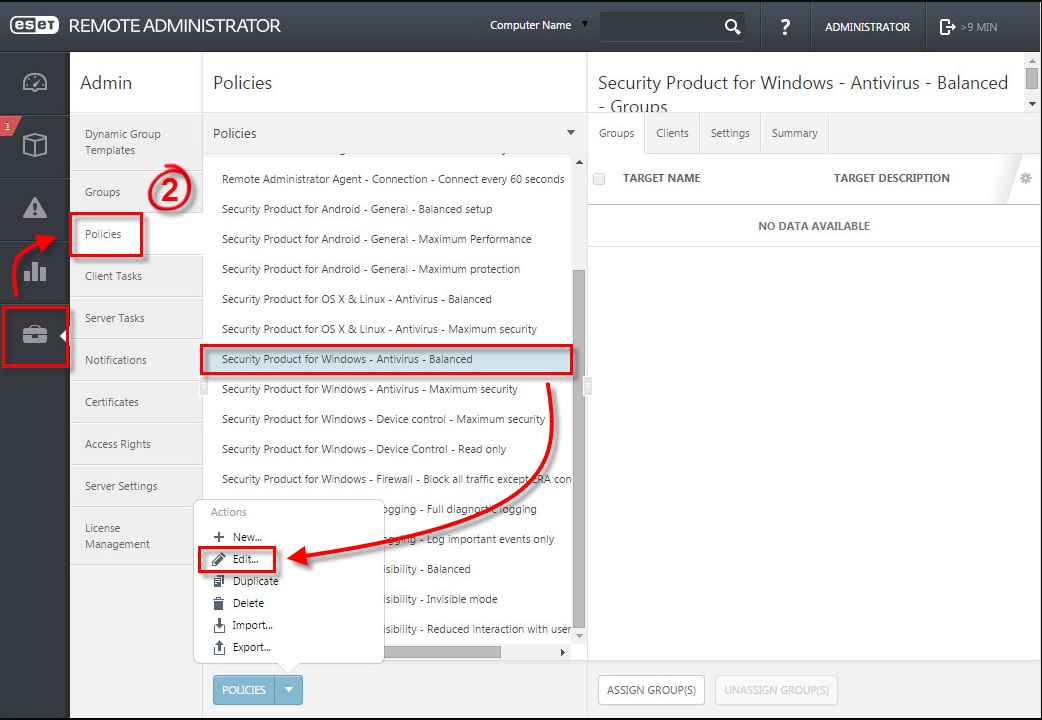
3. Chọn Tool và mở rộng mục Microsoft Window Update.
4. Tại mục Notify about Microsoft windows system updates, chọn No updates.
5. Chọn Finsih để lưu thay đổi.
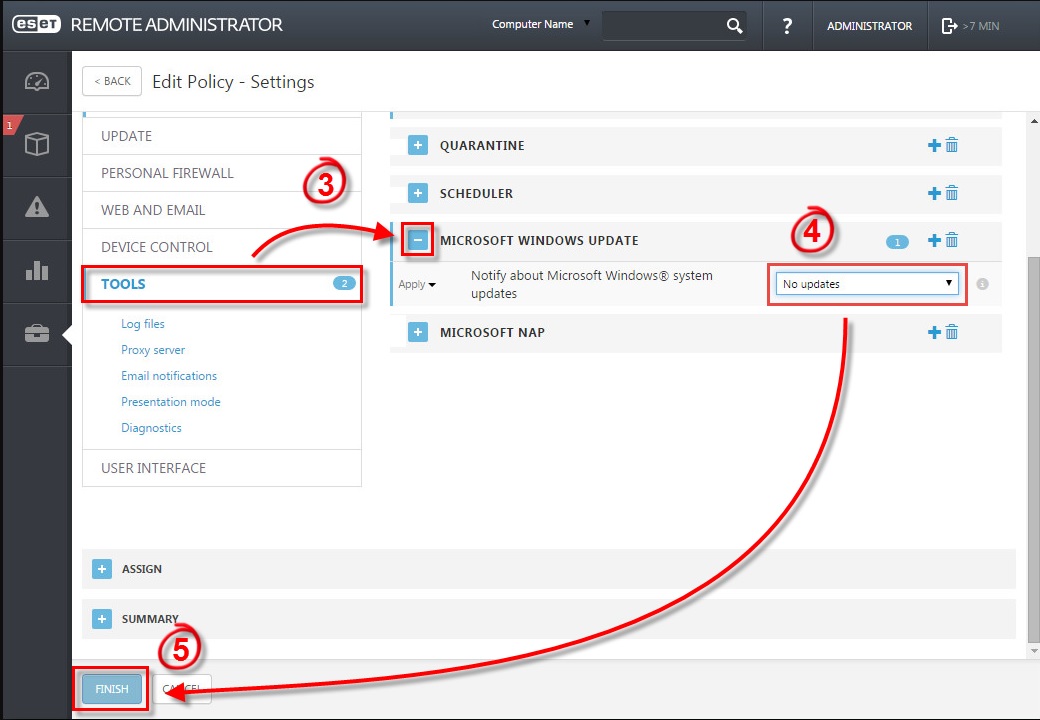
Vô hiệu hóa thông báo Windows update trong ESET Endpoint Security hoặc ESET Endpoint Antivirus trên máy tính cá nhân
1. Mở trong ESET Endpoint Security hoặc ESET Endpoint Antivirus trên máy tính cá nhân
2. Nhấn F5 để truy cập vào Advanced setup.
3. Chọn Tool và mở rộng mục Microsoft Window Update. Tại mục Notify about Microsoft windows system updates, chọn No updates. Chọn OK để lưu thay đổi.
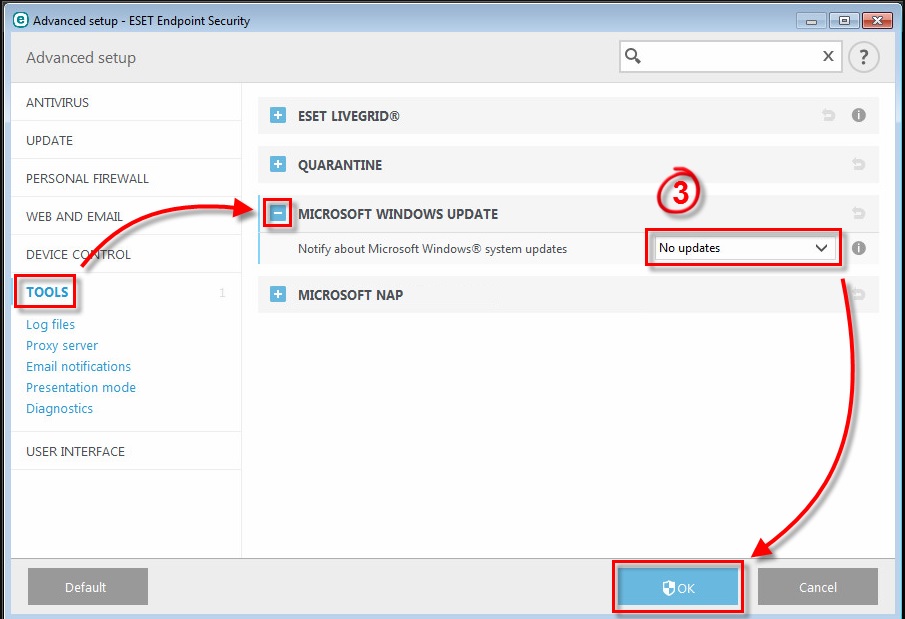
Quốc Toàn – Pacisoft Vietnam
Nguồn: PACISOFT.vn | PACISOFT.vn


