Cài đặt Kaspersky Security Center cho Mobile Device Management
Giải quyết:
Bước 1: Xác định địa chỉ IP của máy chủ.
1.Nhấn tổ hợp phím windows+R >gõ cmd >Enter.
2.Gõ ipconfig >Enter.
3.Tìm địa chỉ IP của máy chủ.
Bước 2: Chỉ định địa chỉ Web server cho Administration Server.
1.Mở Kaspersky Security Center.
2.Mở Properties của Administration Server.
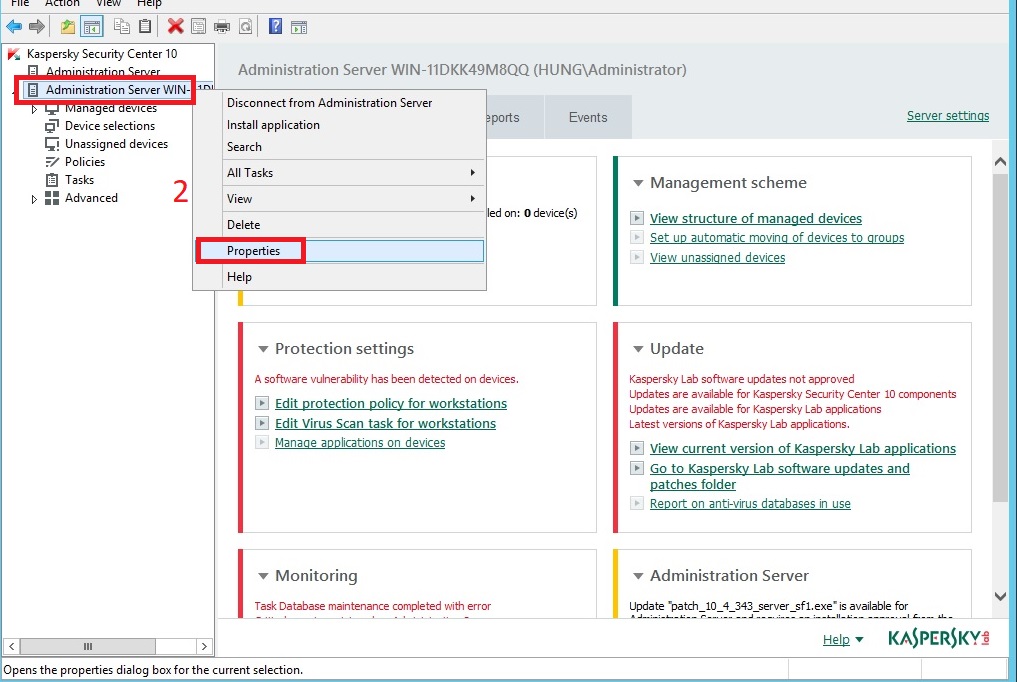
3.Chọn Web server dưới trường Sections.
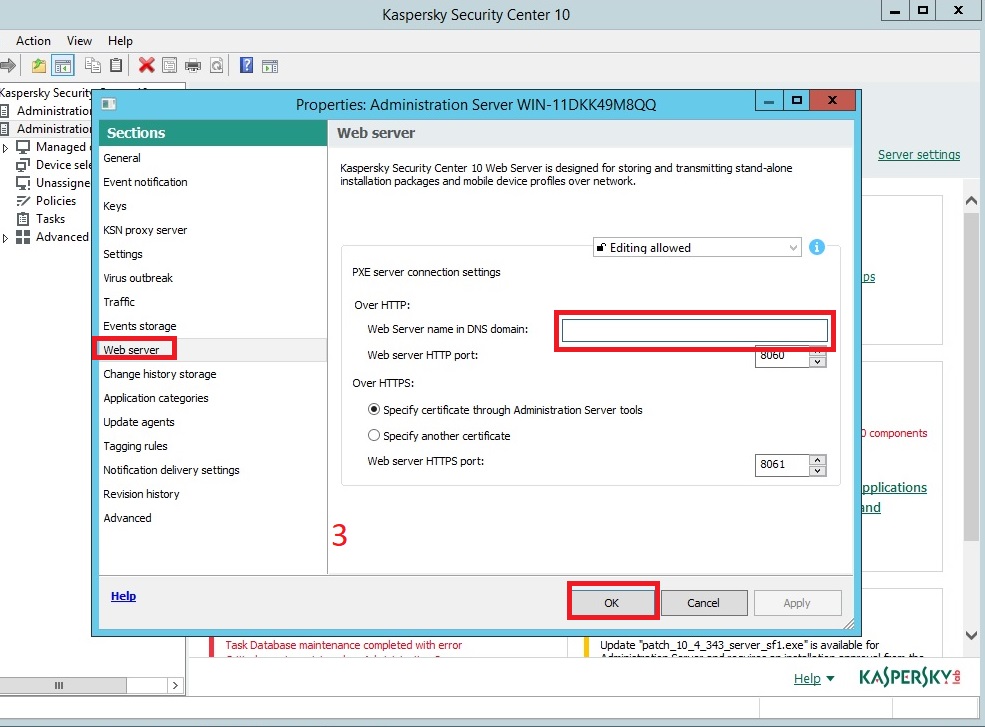
4.Tại mục Web Server domain name, nhập địa chỉ IP mà chúng ta đã xác định tại bước 1.
5.Click OK.
Bước 3: Cài đặt các thành phần hỗ trợ Mobile devices trên Kaspersky Security Center Server
1.Vào Control Panel
2.Chọn Programs and Features
3.Click chuột phải Kaspersky Security Center Administration Server (KSCAS).
4.Chọn Uninstall/Change.
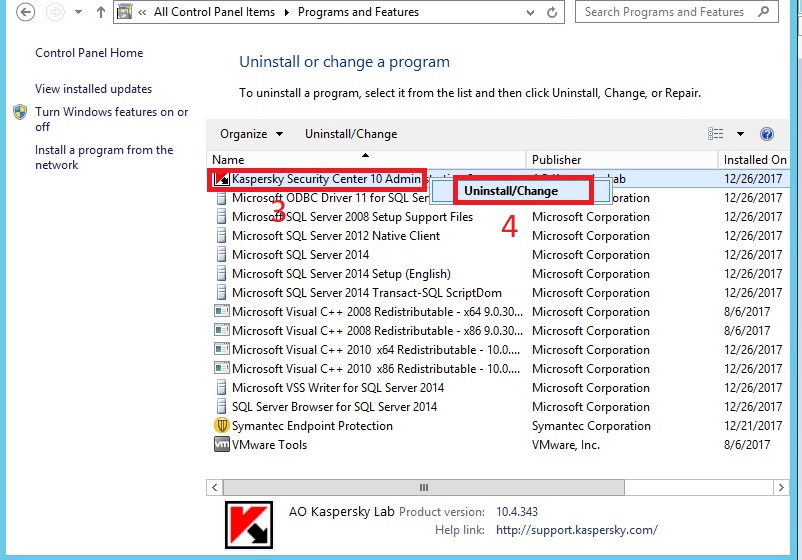
5.Click Next.
6.Tại cửa sổ KSCAS, chọn Modify.
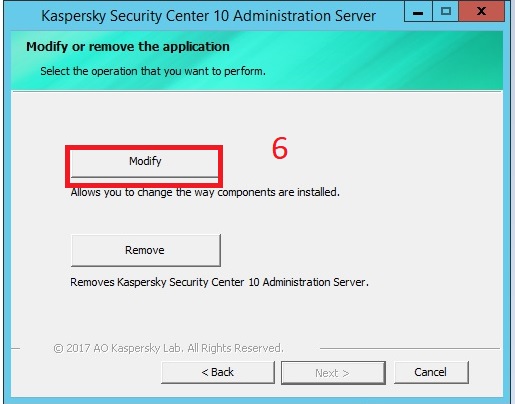
7.Tick Mobile devices support >click Next.
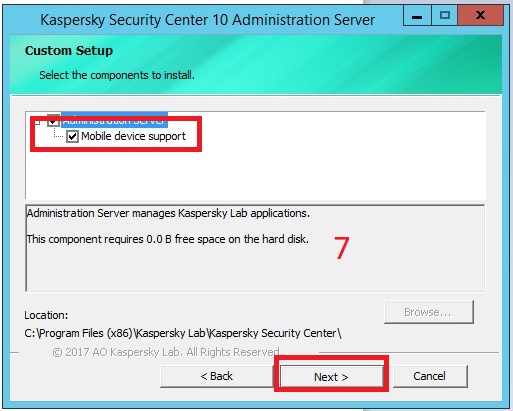
8.Nhập địa chỉ IP của máy chủ mà chúng ta đã xác định tại bước 1. Sau đó click Next.
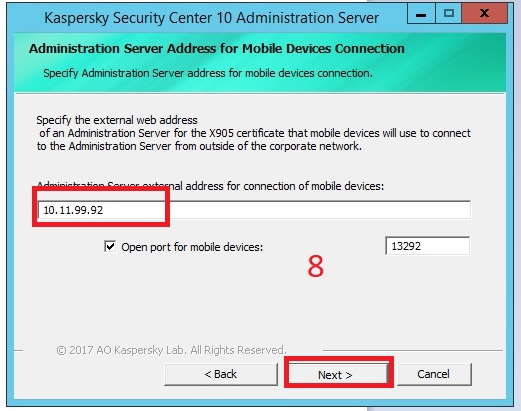
9.Click Modify và chờ quá trình cài đặt hoàn thành.
10.Click Finish.
11.Tại KSC console, kết nối KSC Administration Server.
12.Mở Properties của Administration Server.
13.Chọn Settings dưới trường Sections.
14.Tick Open port for mobile devices. Click OK.
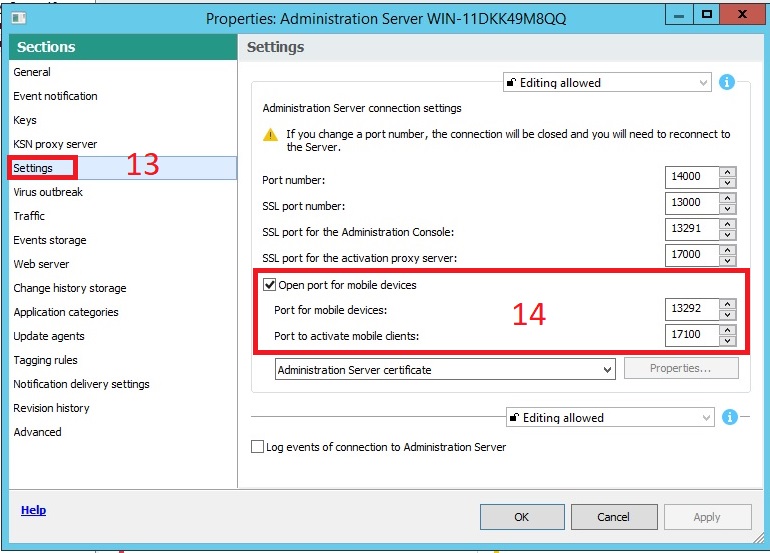
Bước 4: Cài đặt các plug-in của Kaspersky Endpoint Security cho Mobile trên KSC console.
Để quản lý được mobile devices từ KSC console. Chúng ta phải cài đặt 2 plug-ins đó là Kaspersky Mobile Device Management và Kaspersky Endpoint Security for Mobile.
Cả hai plug-ins này được cài đặt tự động khi chúng ta cấu hình Standard trong quá trình cài đặt cho KSC Administration Server.
1.Mở Properties của Administration Server trong KSC console.
2.Chọn Advanced >Information about the installed application management plug-ins dưới trường Sections.
3.Tiến hành kiểm tra các plug-ins đã được cài đặt gồm:
Kaspersky Endpoint Security 10 for Mobile
Kaspersky Mobile Device Management 10
Management of iOS-based mobile devices (hoặc iOS MDM Server)
Managing mobile devices via Exchange server (hoặc Microsoft Exchange Mobile Devices Server)
Bước 5: Add license để quản lý mobile devices trên KSC server.
1.Mở Properties của Administration Server trong KSC console.
2.Click Key dưới trường Sections.
3.Click Modify tại Active Key.
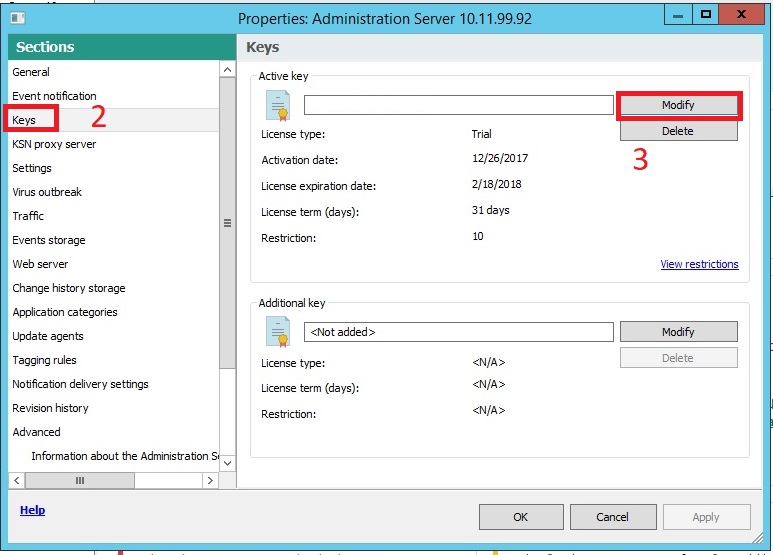
4.Tại Key window, click Add >chọn phương thức active
5.Click Next >Finish.
6.Chọn key vừa add >Click OK.
7.Thông báo hiện ra, chọn No.
8.Click View restrictions link.
9.Đảm bảo license cho phép quản lý mobile devices.
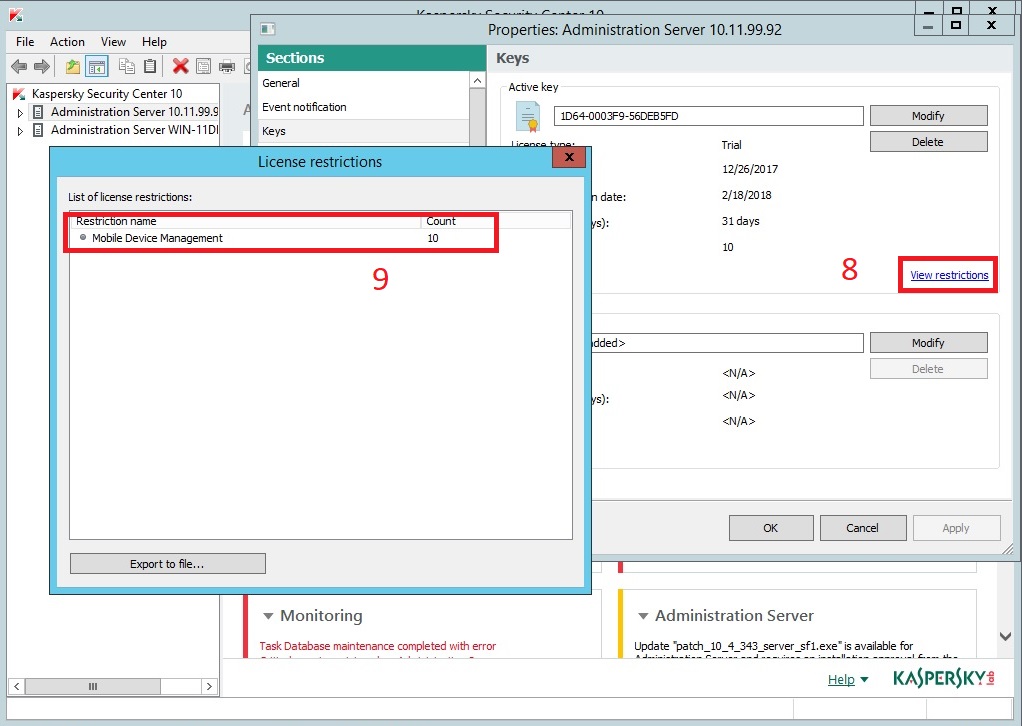
Bước 6: Tạo group cho mobile devices
1.Tại KSC console, chọn Managed devices >chuyển sang tab Devices.
2.Click New group.
3.Nhập tên group vào trường Group Name. Sau đó click OK.
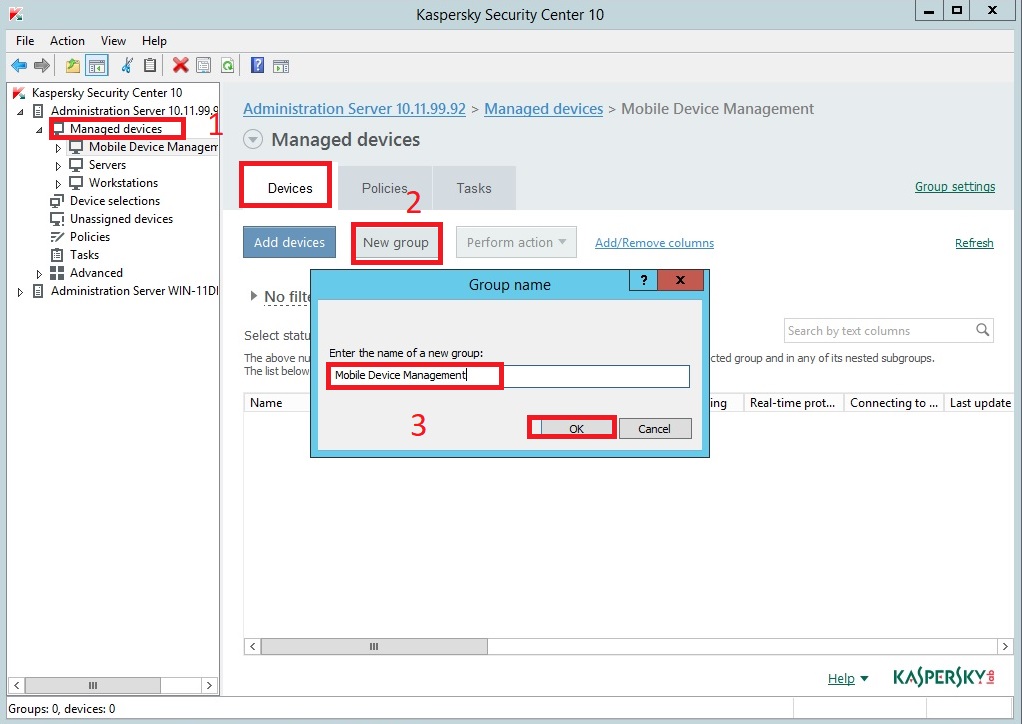
Quốc Toàn – Pacisoft Vietnam
Nguồn: PACISOFT.vn | PACISOFT.vn


